In this demo you can test virtual backgrounds.
1. Open the organizer link;
You will see the initial entry form. By providing a common name, you can enter the room as room owner.
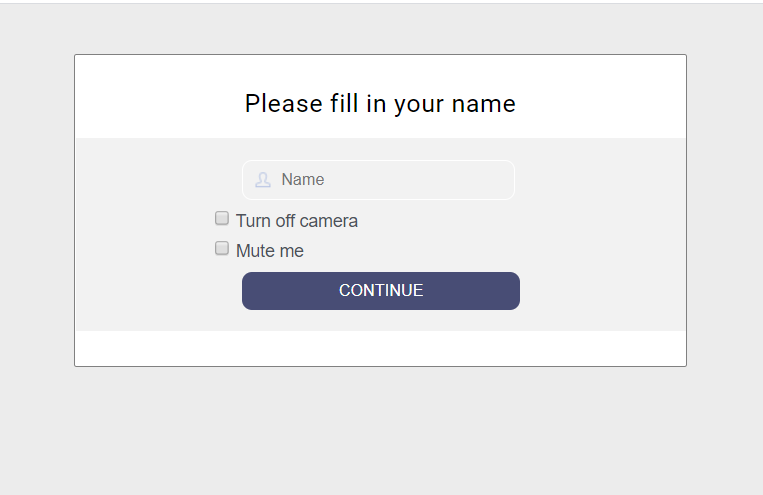
2. Click on the corresponding visitor link so it is copied in the clipboard then send it to a new device or open in incognito tab.
3. After the visitor enters the room, both attendees will be able to do a video call. From the virtual background icon  you can can blur your background or choose a fancy image for a background wallpaper.
you can can blur your background or choose a fancy image for a background wallpaper.
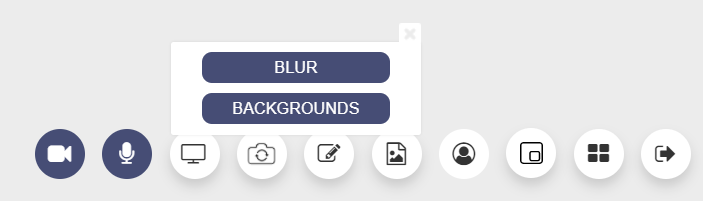
Also you can choose any of the backgrounds images, located in img/virtual folder:
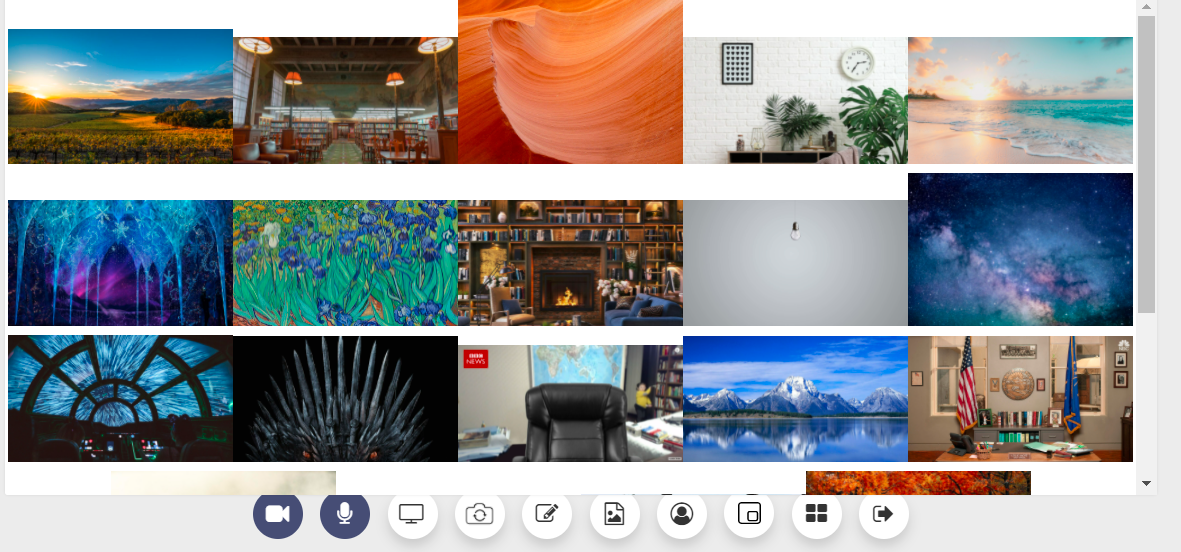
WARNING! Please note that you have to allow your browser to access camera and/or microphone in order the video chat to work.
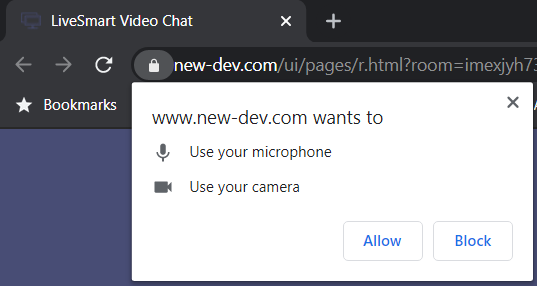
In order to reduce the echo if you are on the same machine, you can mute microphone or lower the volume. For optimal demo results it is good to use two different devices.
If you see “Waiting for the other party to join” label, make sure both links are opened.
If you need assistance or facing problems with the demo, please do check the contact options or visit our support forum.
LiveSmart can be legally purchased only from CodeCanyon. If you have obtained the software from another source, you face the risk of it not working properly, or to have inclusions that may harm your system.


0 Comments