This is a demo page, where you can see how LiveSmart Server Video works with default settings.
1. Open the organizer link;
You will see the initial entry form. By providing a common name, you can enter the room as room owner.
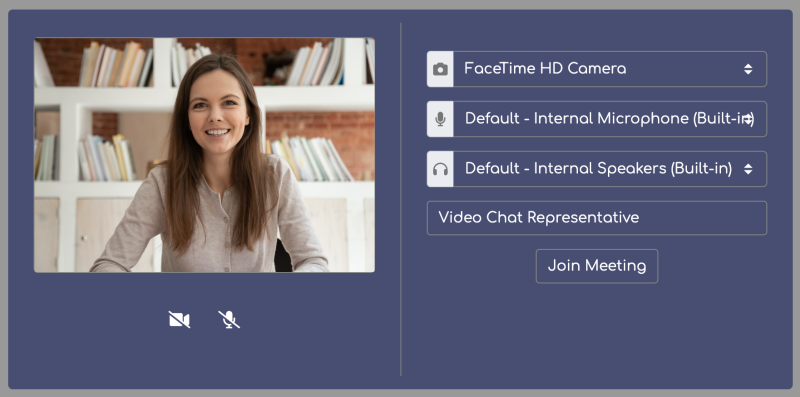
2. Click on the corresponding visitor link so it is copied in the clipboard then send it to a new device or open in incognito tab.
3. After the visitor enters the room, both attendees will be able to do a video call and the organizer to share his screen. Both parties can share screen, share files, participate in whiteboard. Organizer can control video/audio of attendees and remove and attendee.
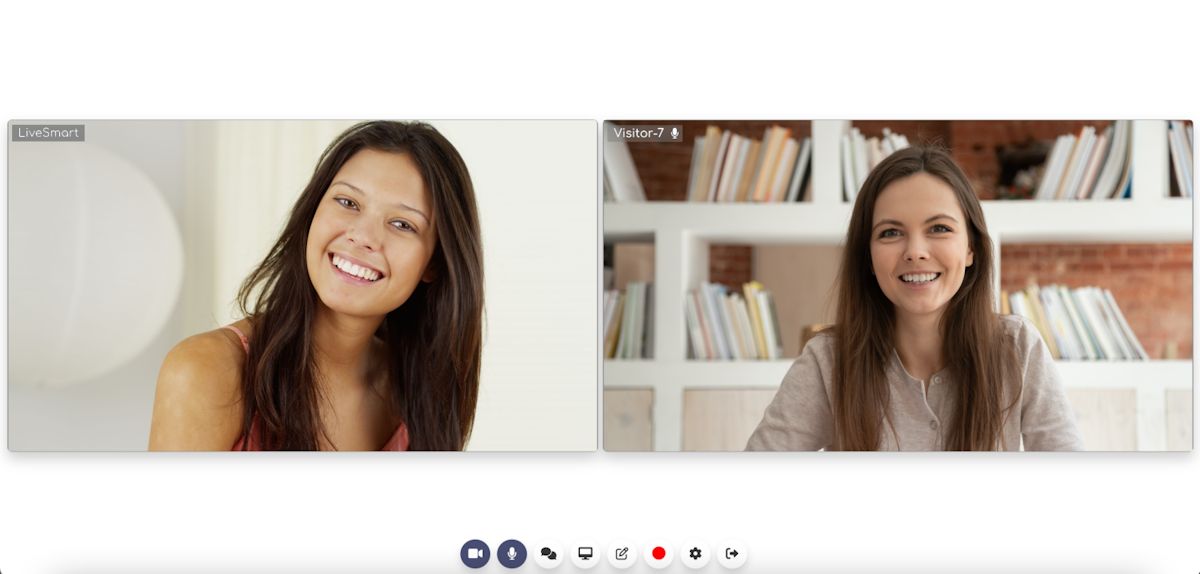
WARNING! Please note that you have to allow your browser to access camera and/or microphone in order the video chat to work.
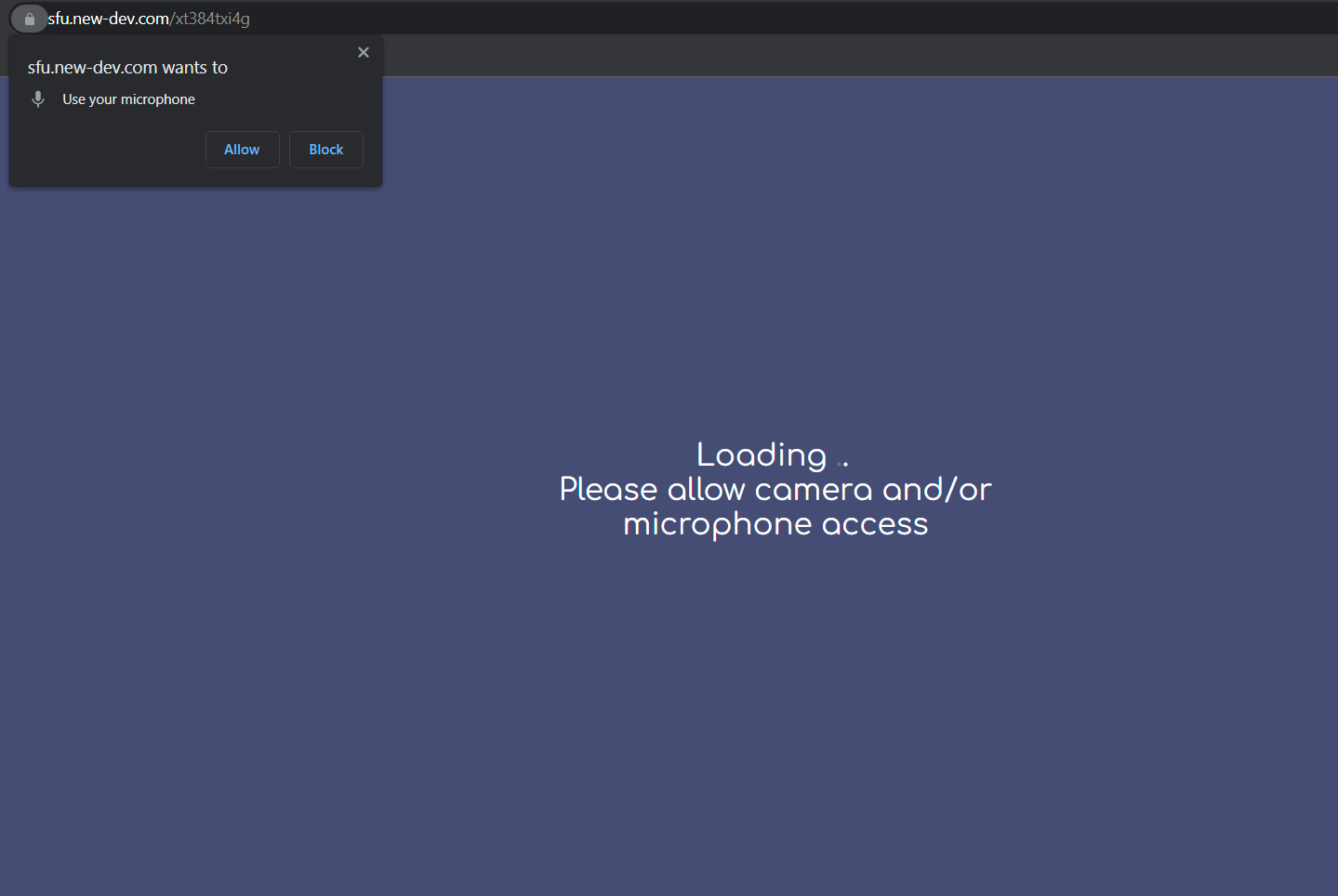
In order to reduce the echo if you are on the same machine, you can mute microphone or lower the volume. For optimal demo results it is good to use two different devices.
If you need assistance or facing problems with the demo, please do check the contact options.
LiveSmart can be legally purchased only from CodeCanyon. If you have obtained the software from another source, you face the risk of it not working properly, or to have inclusions that may harm your system.


0 Comments