In this demo the organizer of the meeting (teacher, tutor, streamer) starts with camera and microphone on, but his attendees are muted and video is disabled. They can take part in the meeting with video and/or audio by raising a hand. The meeting organizer can mute/unmute participants, allow/disallow video from the setting options, or allow the top right corner. Also to enter the meeting is required the host admission approval.
1. Open the organizer link.
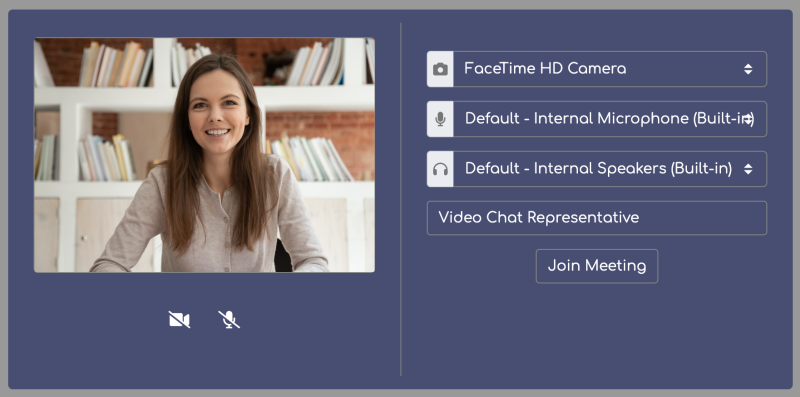
2. Click on the viewer link to copy it in the clipboard and send it to a new device or open in incognito tab and receive live streaming.
From the visitor side, you can share screen, raise a hand to request to speak in the conference and participate in the common chat.
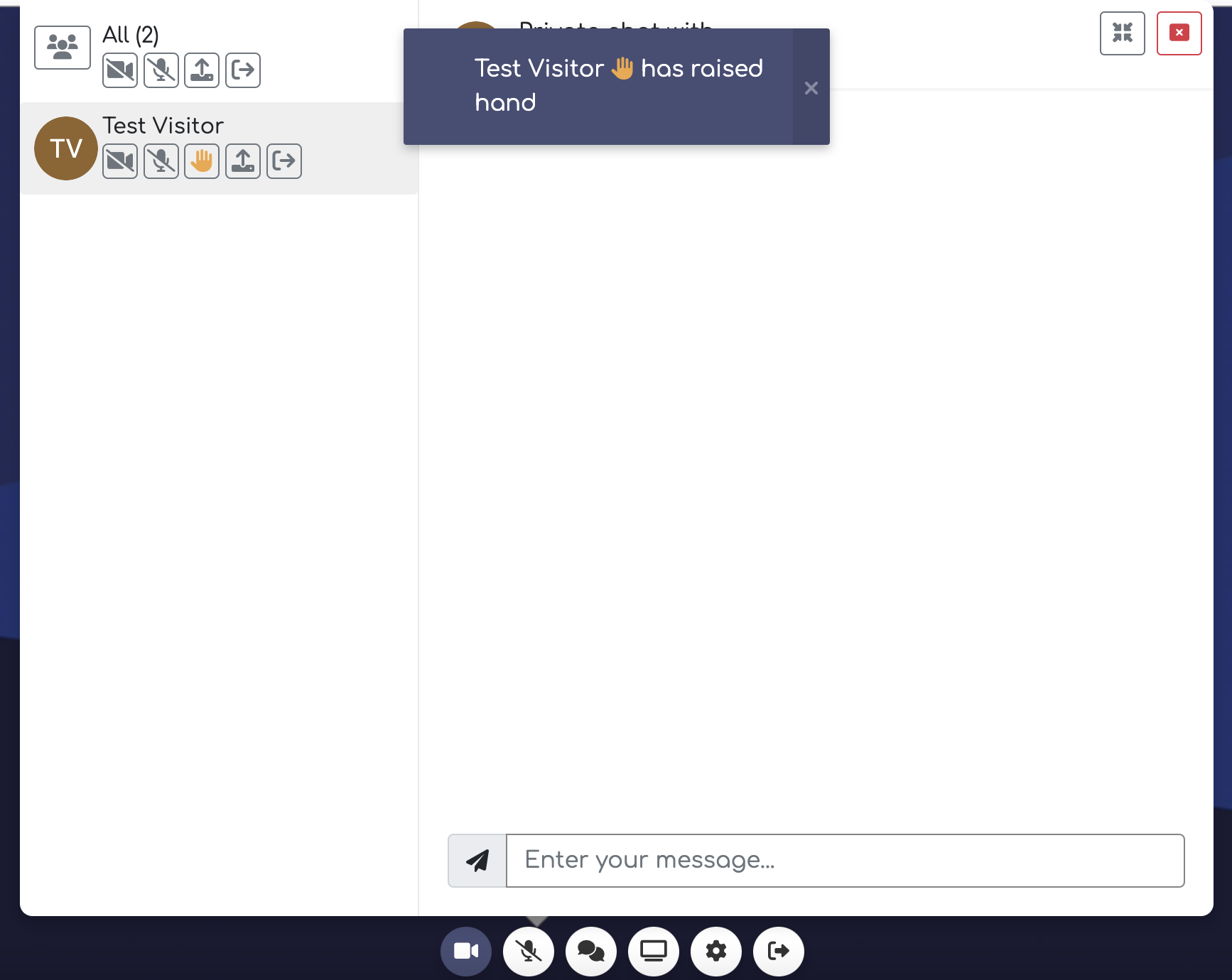
WARNING! Please note that you have to allow your browser to access camera and/or microphone in order the video chat to work.
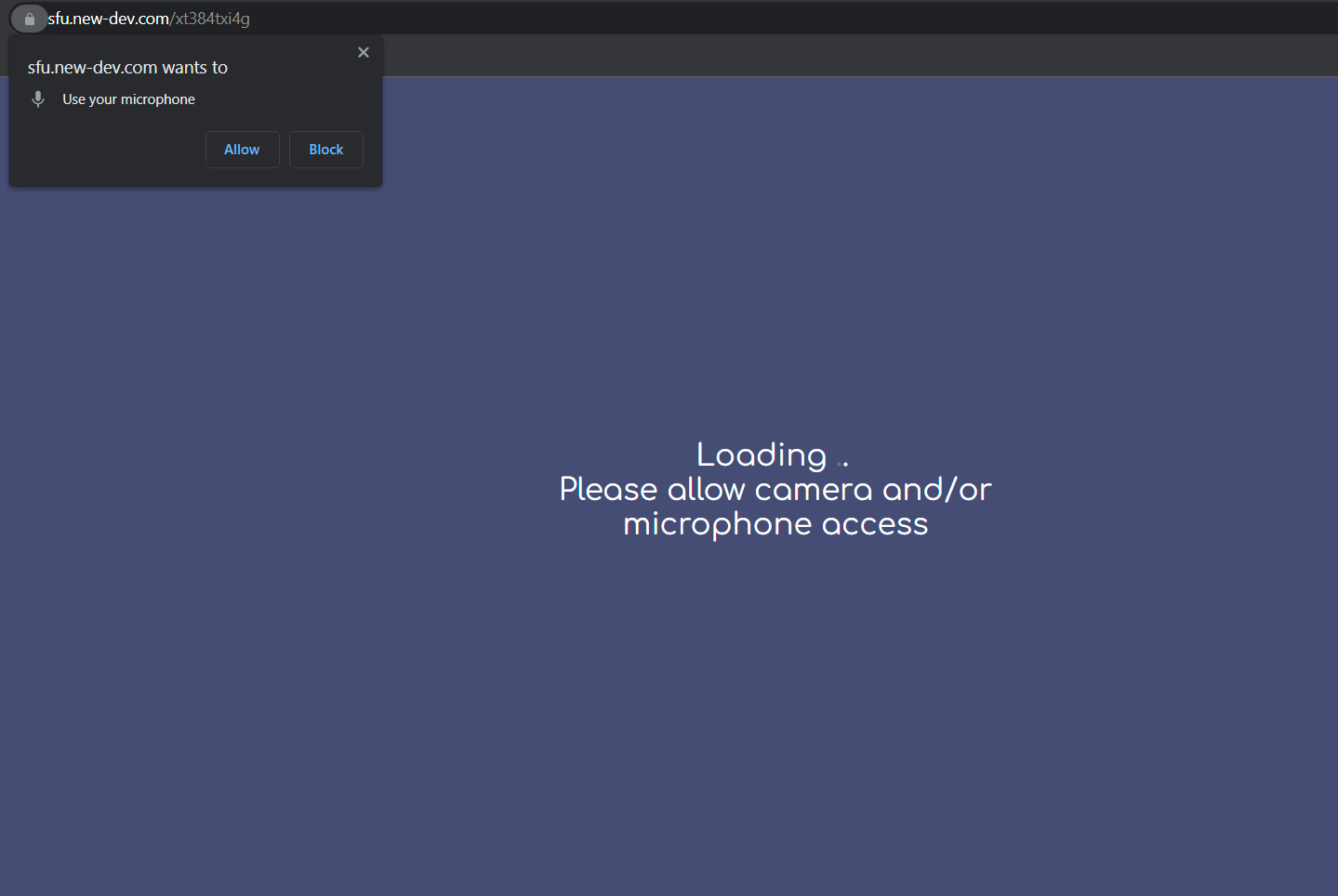
In order to reduce the echo if you are on the same machine, you can mute microphone or lower the volume. For optimal demo results it is good to use two different devices.
If you need assistance or facing problems with the demo, please do check the contact options.
LiveSmart can be legally purchased only from CodeCanyon. If you have obtained the software from another source, you face the risk of it not working properly, or to have inclusions that may harm your system.

