In this demo you can check how the scheduling feature works.
Choose a date and meeting duration from the form below. You may define doctor and/or patient names and if the room is protected with a password.
When you click on the Generate link button a new page will open – this is the doctor link. When the link is opened, you will be in the waiting room.
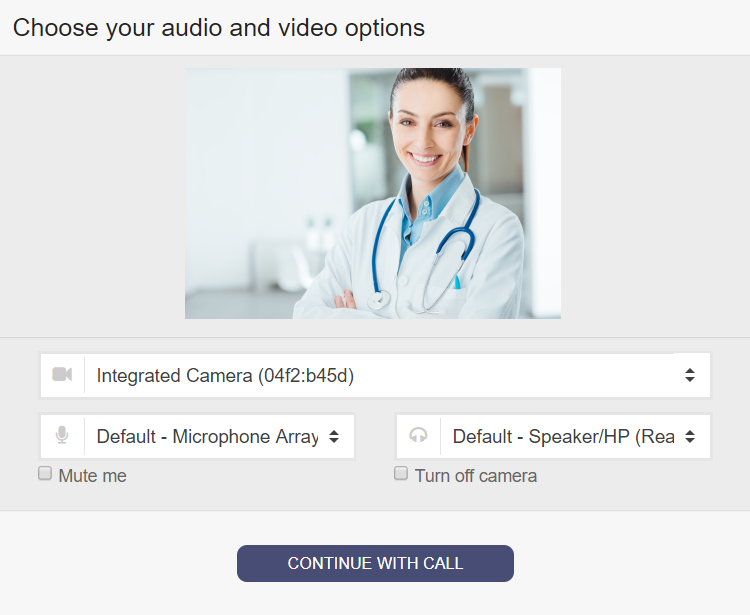
The patient link is remembered in your clipboard, so you can open it in another tab or send to another device or computer.
| Date: | Duration: | ||
| Host: | Visitor: | ||
| Room: | Password: |
Check the video how to use this demo. You can schedule a meeting in the future, or check what will happen with the patient, if he is late.
WARNING! Please note that you have to allow your browser to access camera and/or microphone in order the video chat to work.
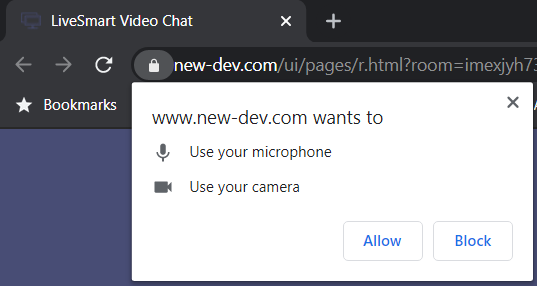
In order to reduce the echo if you are on the same machine, you can mute microphone or lower the volume. For optimal demo results it is good to use two different devices.
If you see “Waiting for the other party to join” label, make sure both links are opened.
If you need assistance or facing problems with the demo, please do check the contact options or visit our support forum.
LiveSmart can be legally purchased only from CodeCanyon. If you have obtained the software from another source, you face the risk of it not working properly, or to have inclusions that may harm your system.


0 Comments