New product released!
LiveSmart Server Video is the server side version of Video Chat where you can have theoretically unlimited attendees in a meeting.
Multi user conference with live video and audio chat
Record the video streams of your attendees, or record the entire screen.
Draw schemes or upload PDF or images on the whiteboard to your visitors
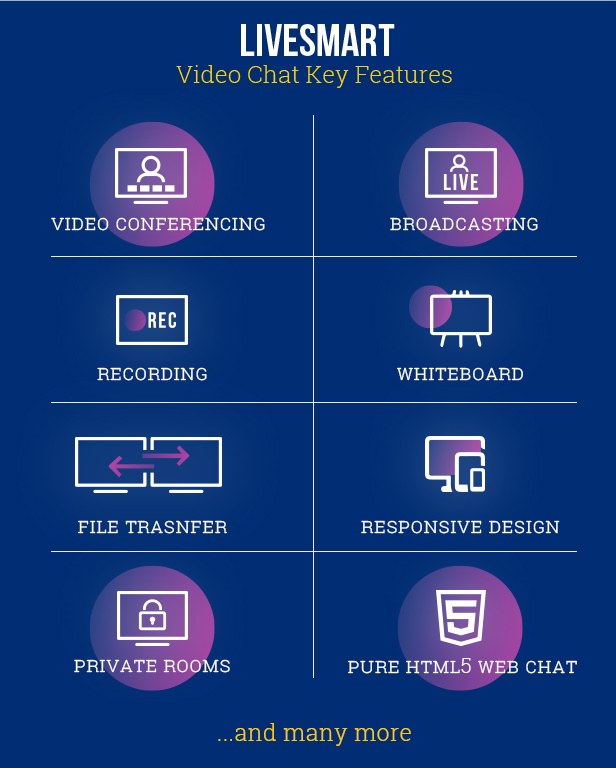
Stream to your visitors personally or from a pre-recorded video. Perfect for online lessons.
Send files between the attendees
Share your screen among your visitors

LiveSmart server video scheduling options. Ideal for health care solutions.
Demonstrates how to pro actively engage your visitors.
Current release is 2.0.37. Find these awesome features introduced
Current release is 1.0.15. Check the article for new release.
LiveSmart Server Video is the server side version of Video Chat where you can have theoretically unlimited attendees in a meeting.
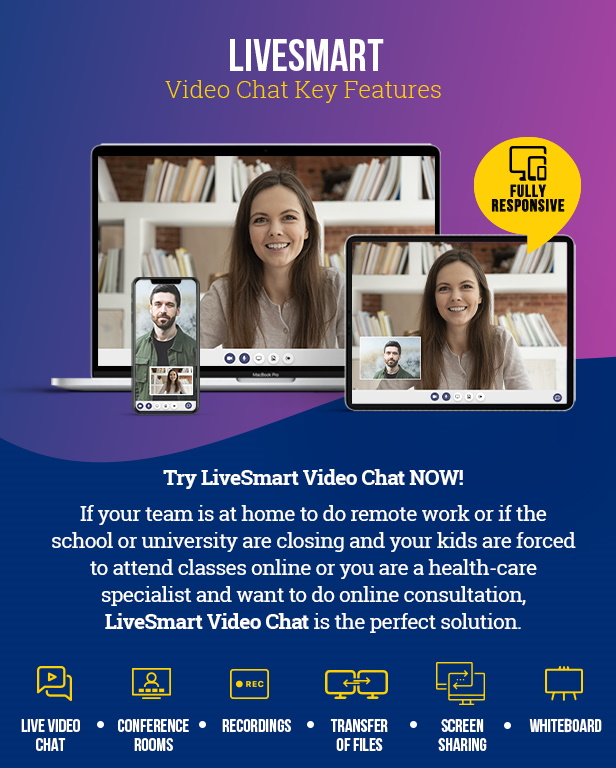
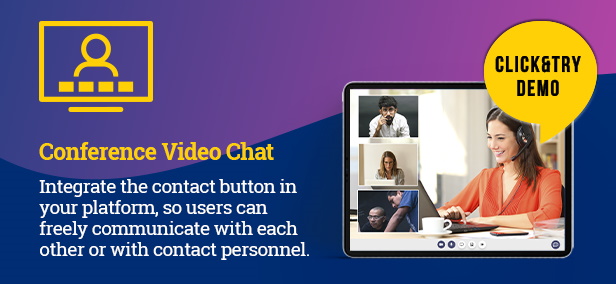
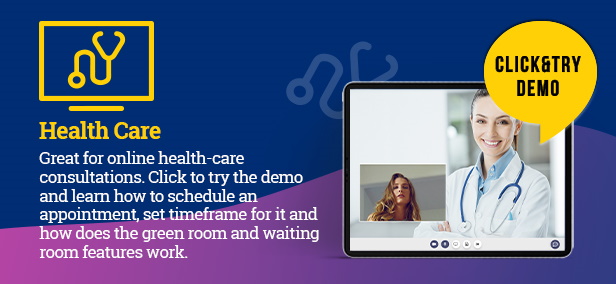
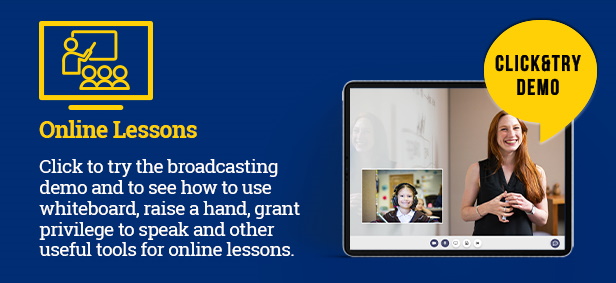
LiveSmart Video Chat is available for purchase at CodeCanyon with the exclusive price of $69 and 6 months of included support
LiveSmart Server Video is available for purchase at CodeCanyon with the exclusive price of $79 and 6 months of included support
Find what our customers are saying about LiveSmart Video Chat










Total Sales
Five Stars Reviews
Comments
WebRTC is a free and open source project that enables web browsers and mobile devices to provide simple realtime communication. This means that app features like peer-to-peer video conferencing can easily be integrated into a web page. A browser-based video chat can be engineered rapidly with HTML and JavaScript.
You need a web server with a) installed Node.js with at least 10th version; or b) Root access and SSL certificates. After that follow the install instructions from here.
You can set it in any Linux or Windows server, though you need:
– SSL enabled;
– Web server (Apache or Nginx);
– Root access;
– Access to the certificates and keys;
– Eventually Node.js with at least 12th version;
– PHP and MySQL are not mandatory, but if you want to manage your agents/users/rooms and chat history, they are a must;
– Please note that most probably shared hosting will not fit your need. Use VPS or dedicated hosting.
LiveSmart is based on WebRTC technology with Mesh topology. This means that the connections and bandwidth traffic are mainly handled by client side. The traffic on the server is not high, as the connections are peer-to-peer.
– For 1:1 video sessions, theoretically the number of concurrent sessions can be unlimited. I have tested with 50 1:1 video sessions on the demo server. It is scalable, so it can maintain much more.
– For multi user video session, the number of participants in each session is limited by client-side bandwidth, device, and CPU limitations for processing vast amounts of video and audio streams. Five participants, rarely on good connections and low resolution camera to eight in a single video conference is a reasonable number. (#1 for rooms at once is valid here)
– For the broadcasting session where there is one or two broadcaster and many viewers that are subscribing to their video and audio stream. I have clients that are using the broadcasting feature for online lessons for 60+ viewers, but this number is also scalable and for sure it can maintain more attendees.
1. Check config/config.json is a valid JSON file here https://jsonlint.com/
2. Make sure you have installed and setup correctly signaling server:
– ws/server – did you do here npm install
– ws/server/config.json – did you set correct certificate and key path?
“sslKey”: “../ssl/key.pem”,
“sslCert”: “../ssl/cert.pem”,
– make sure port 9001 is opened in your firewall
– in config/config.json
“appWss”: “https://YOUR_DOMAIN:9001/”, should be your domain name;
– make sure you use HTTPS everywhere;
– make sure you are running the signaling server with pm2:
(you can install it with npm install pm2 -g)
in ws/server do pm2 start server.js
3. In sample agent.html page
<script src="YOUR_DOMAIN/js/loader.v2.js" data-source_path="YOUR_DOMAIN/" ></script>
must be of the type
<script src="https://domain.com/js/loader.v2.js" data-source_path="https://domain.com/" ></script>
These errors are because the certificate and key paths that you set in ws/server/config.json file are not correct, not matching, or self-singed. Please double check to use the correct certificate. Usual location for them are:
/etc/ssl/private/ and /etc/ssl/certs/;
/home/YOURACCOUT/ssl/certs and /home/YOURACCOUT/ssl/keys for WHM/Cpanel users;
/etc/letsencrypt/live/YOURDOMAIN/fullchain.pem and key: /etc/letsencrypt/live/YOURDOMAIN/privkey.pem for Letsencrypt;
/usr/local/psa/var/modules/letsencrypt/etc/live/YOURDOMAIN/chain.pem and /usr/local/psa/var/modules/letsencrypt/etc/live/YOURDOMAIN/privkey.pem for Plesk users.
Most probably you have installed everything correctly, but a firewall is blocking your port. So please check your firewall/iptables, so you can open them for 9001.
The errors are most common if your browser has no access to web camera or microphone
– Make sure you are using SSL;
– Make sure you have granted permissions to microphone and camera;
– If you are using Firefox or Safari, make sure there is no other app that is accessing your camera or microphone;
Most probably your camera is stuck by another video streaming software, antivirus program, not accepting permissions or something else. To make sure your camera is working, please open this google test page and click on Start button. If your video feed is not shown, check your camera. More for Chrome browser about camera not working can be found here.
If you see your local feed, please contact me to resolve this issue.
1. If you are on Apache webserver, make sure the demo.htaccess file is .htaccess. If you already have .htaccess from your current site, you need to merge the content of demo.htaccess in the existing .htaccess.
Make sure the mod rewrite module of the apache is enabled and check the the Apache configuration file where is <Directory "/var/www/YOURDOMAIN"> to have AllowOverride All
to be something like:
<Directory "/var/www/...">
Options FollowSymLinks
AllowOverride All
Order allow,deny
Allow from all
</Directory>
Check this article for more information.
2. If you are on Nginx web server, open Nginx config file and make sure to merge this into it (if LiveSmart is in your /live folder.)
location /live/ {
rewrite ^/live/(\w+)$ /live/routes.php?short=$1 last;
}
Make sure the backend is properly installed and that the port for signaling server is the same as in the /config/config.json file. Check the code snippet that you added to the site has data-source_path correctly added and that <div id="nd-widget-container" class="nd-widget-container"></div> is present in your HTML.
You can email me with demand for unminified version of the JavaScript folder. But have in mind that if you change the code, this may affect your future release. Another option to do modifications and customizations is to add your own JavaScipt functions in the blank JavaScript file additional.js in /js folder. You can overwrite existing functions, write your own event handlers, or manage the UI elements. If you plan to change the HTML part, you can change pages/w.html. Style modifications of video popup are in css/roomconference.css file.
Please check the contact options from here and send description of the issue, together with a detailed info about the system you are using: backend, browser, OS.
Still have a question? Ask your question here
Installation guide and tutorials Read More
Visit this guide for more information about LiveSmart Video Chat Read More
Guide for integrations with WoWonder Chat, LatePoint plugin and more Read More
Get familiar why you need STUN/TURN servers for your video session Read More
Chrome extension to assist meeting organizers Read More
Installation guide and tutorials Read More
Detailed description of LiveSmart Server Video features Read More
LiveSmart server video features Read More
You can send your questions, inquiries or doubts from the contact form below.
Your message has already arrived! We’ll contact you shortly.