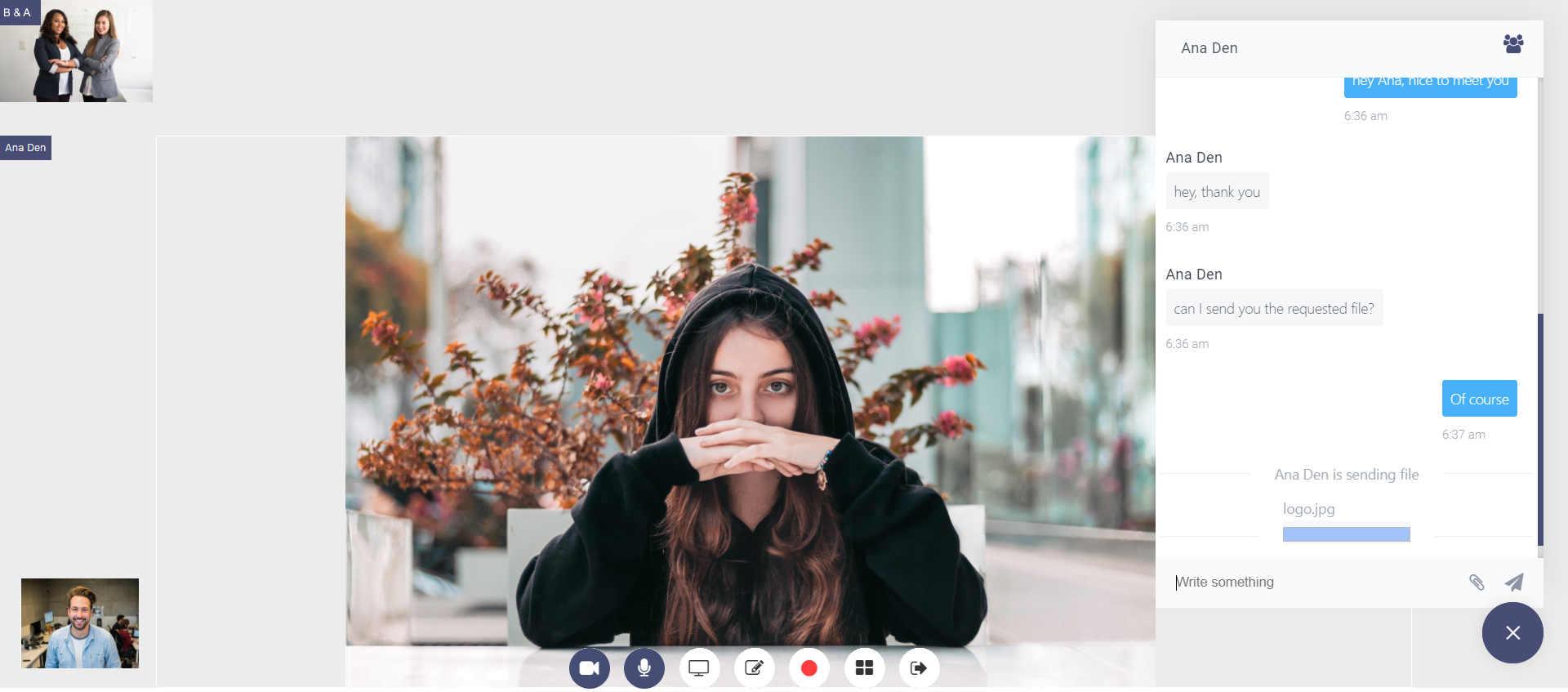This is a demo page, where you can see how LiveSmart Video Chat with enabled recording and chat with identification form works.
1. Open the agent link;
You will see the initial entry form. By providing a common name, you can enter the room as room owner.
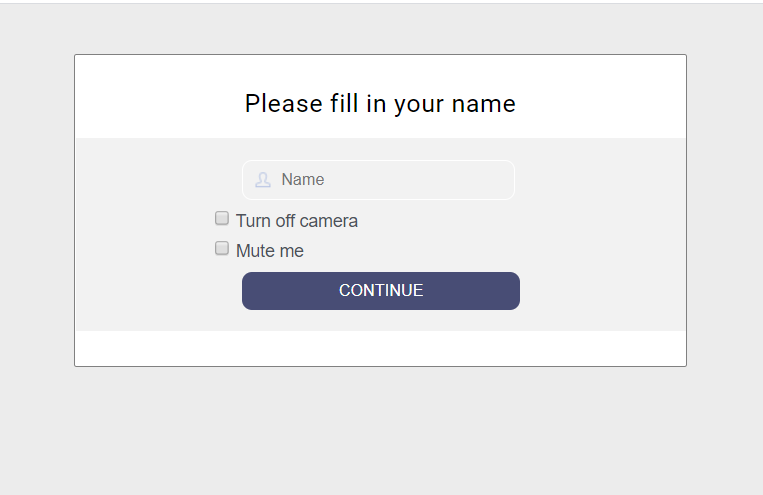
2. Click this attendee link to copy it in the clipboard and send it to attendees you with to participate in the conference or open in incognito tab.
When all the participants are in the room, it will look like this
3. You may start the call by clicking on video or audio button from any of the sides.
Recording feature is available for Chrome or Firefox browser and from the admin side. When the call is established, you can click on the Recording icon to start record the meeting. Once you stop the recording, a preview link is available.

The visitor has a notification that the meeting is being recorded:
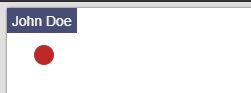
There are options for recording to autostart when the call is established and recorded files to be stored on the server.
WARNING! Please note that you have to allow your browser to access camera and/or microphone in order the video chat to work.
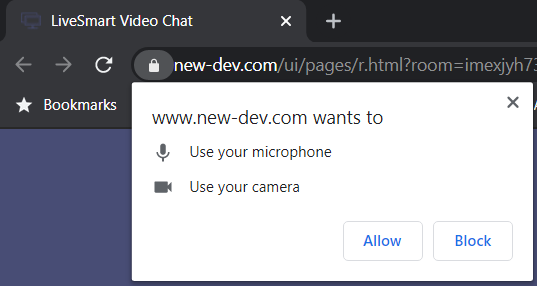
In order to reduce the echo if you are on the same machine, you can mute microphone or lower the volume. For optimal demo results it is good to use two different devices.
If you see “Waiting for the other party to join” label, make sure both links are opened.
If you need assistance or facing problems with the demo, please do check the contact options or visit our support forum.
LiveSmart can be legally purchased only from CodeCanyon. If you have obtained the software from another source, you face the risk of it not working properly, or to have inclusions that may harm your system.